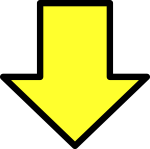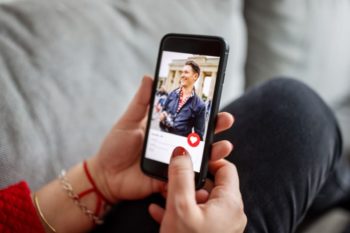How to stop receiving spam and other unwanted calls on your iPhone
%%excerpt%%

- How to stop receiving spam calls on your iPhone.
- There are different ways to stop getting unwanted calls on your iPhone.
- Among some options, you can configure an app to detect and filter unwanted calls.
At some point, spam phone calls from financial institutions trying to sell you on their services may become annoying. If you are among the iPhone users who want to stop receiving these unwanted calls, don’t worry, there is a way to stop them without having to haggle with a salesperson every time your phone rings.
To avoid receiving unwanted calls on an iPhone, Apple users can make use of the function: Silence Unknown Phone Numbers. With iOS 13 or later, you can activate the function to silence unknown phone numbers, according to the El Universal.
How to avoid calls from salespeople?

If you activate this option, any telephone number that you have never called or isn’t in your contacts will be sent directly to voicemail. Then you can block the number if it turns out to be a salesperson or financial institution and thus avoid receiving more calls from that number.
To turn this feature on, go to Settings: Phone, then scroll down and tap Silence Unknown Phone Numbers and turn it on. Only calls from people saved in your contacts list, your recent calls list, and Siri Suggestions will ring and tell you who’s calling based on phone numbers in your text messages or emails. Calls from unknown numbers will be silenced, sent to voicemail, and appear in your recent calls list. Filed Under: How to block calls on iPhone.
Set up an app to detect and filter unwanted calls on your iPhone

Apple also offers the possibility of using a third party app to detect and block unwanted calls. All you have to do is go to the Apps Store. You can download and install many apps with this feature from different app developers. Go to Settings: Phone. Tap Lock & ID of calls. Under “Allow these apps to block calls and show caller ID,” turn the app on or off. You can also sort apps by priority. Tap Edit and drag the apps into the order you want.
When you receive a call, your iPhone will verify the caller’s number and compare it to the third party app’s list of spam phone numbers. If there is a match, iOS will display the identification tag chosen by the app. For example, Junk or Phone Sale. If the app determines that a call is from an unwanted phone number, it may choose to automatically block the call. Filed Under: How to block calls on iPhone.
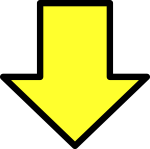 Related post
Related post